I’m a huge fan and proponent of password management software and especially 1Password by AgileWebSolutions. Yes, its paid software and there are alternatives but I use a Mac and I like eye candy (plus I got it for free from a MacHeist a while back, so nyah.)
When I started working at my new job, I wanted to import all of my logins in case I needed them at work. I quickly found that working at a credit card company meant there were a lot of limitations to what you were and were not allowed to do. One of these things was that I couldn’t log in to Dropbox (where I keep my encrypted 1Password key chain for syncing across machines) and the second was that you needed to go through a proxy server in order to access anything on the internet.
The Dropbox I could live without, I would just have to manually sync my key chain every once in a while for passwords I might reset. The proxy thing was a problem though.
Every time I opened Firefox or Safari meant I had to authenticate against the proxy server. Â In Firefox this was especially a problem because every time I opened Firefox with tabs already open from a previous session, Firefox would prompt for my proxy password for each tab that was open to an external web site. This meant almost a “ba-jillion” window prompts.
1Password keeps track of passwords based on the domain, but because it was a proxy password, depending on what page it was trying to load, the “domain” 1Password would “pick up” was usually the wrong one. Obviously, I didn’t want to have to enter my proxy password manually every time (why would I have the password manager in the first place then?!)
The work around for this is to open up 1Password, create the entry for your proxy server username/password and where it says “Display: Always” there is an additional entry at the end of the drop-down that says “Show in Every HTTP Auth Prompt.” That’s the golden ticket!
Now, when you open Firefox, (warning: it still opens up a million authentication windows but you only have to fill out one) in the 1Password drop down to fill out the prompt you will see your proxy option. You may have to refresh the pages if it didn’t pop up the auth prompts in order but that was an acceptable price to pay for me to have both 1Password and Firefox.
A “gotcha” to watch out for is in Safari. I noticed that if I reset my browser settings (like, everything blown away, settings, cookies, etc) it lost the proxy server authentication. What you have to do is disable 1Password as a plugin in Safari and restart Safari. A single prompt should pop up asking you for your proxy username and password and will ask you if you want to save it to your key chain. Click the box and submit. When you enable 1Password as a plugin again you should be golden and won’t have to input your proxy password ever again.
I hope this helps someone out there that had the same problem! Took me a good week or so to get everything running smoothly.
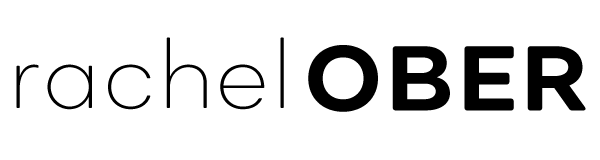
Thank you, you saved me hours of looking around for a solution! It works for remote access, I hope it will work from my work also.